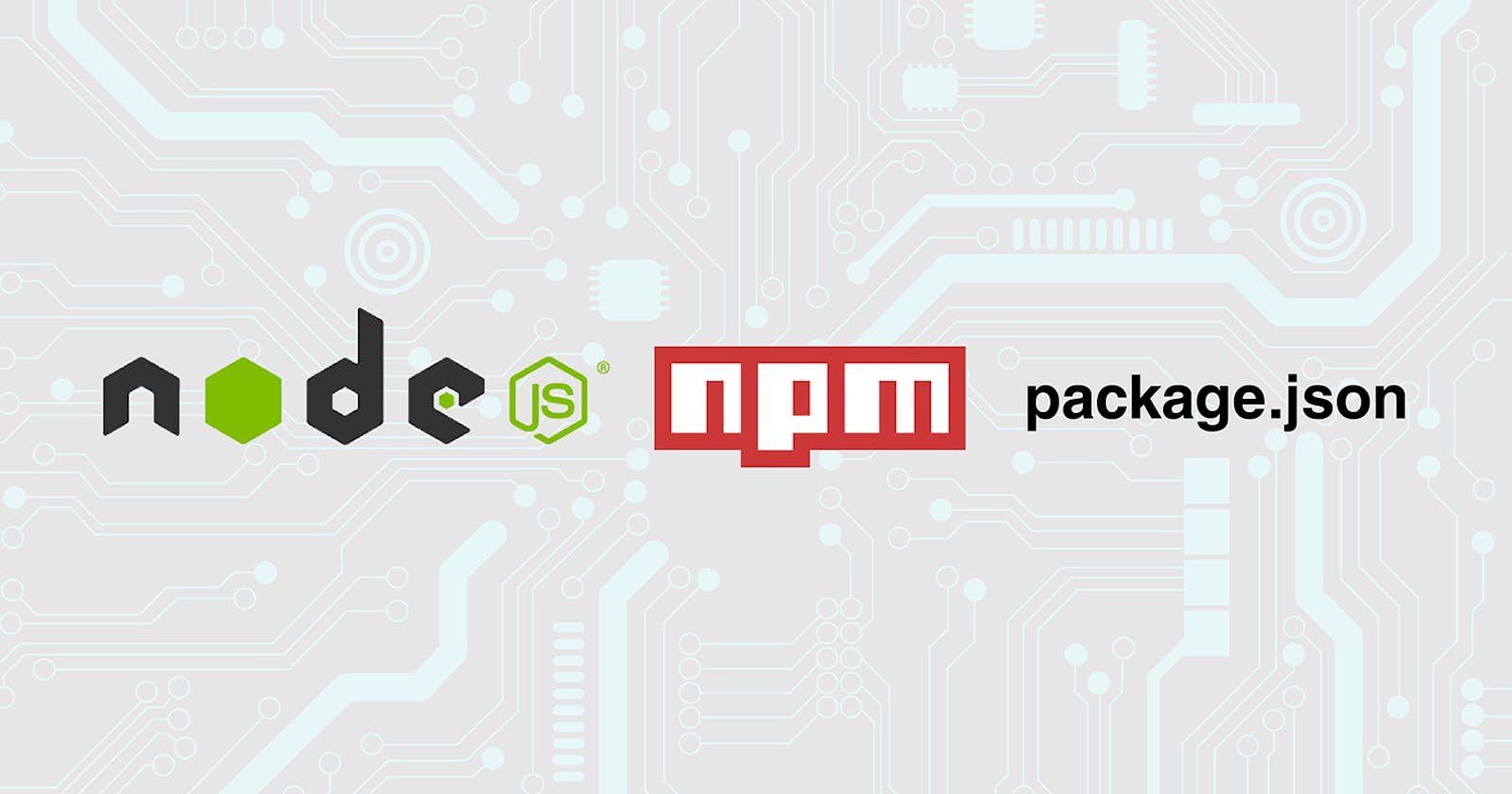What is package.json?
Demystifying the package.json File: A Comprehensive Guide to Understanding its Importance and Functionality
Table of contents
No headings in the article.
The package.json file is a crucial part of any Node.js project. It serves as a manifest file that contains important metadata about the project and its dependencies. Here's a comprehensive guide to help you understand everything about the package.json file.
1. Basic Structure: The the package.json file is written in JSON (JavaScript Object Notation) format. It consists of key-value pairs, where the keys are strings and the values can be of various types (strings, numbers, arrays, objects, etc.).
2. Creating a package.json File: To create a package.json file, navigate to your project's root directory using the command line and run the following command:
npm init
This command will prompt you to provide information about your project, such as the project name, version, entry point, dependencies, etc. You can either fill in the details manually or use the -y flag to automatically generate a package.json file with default values.
3. Key Fields: Here are some key fields commonly found in a package.json file:
name: The name of the project.version: The version number of the project.description: A brief description of the project.main: The entry point of the project, typically the main JavaScript file.scripts: Contains a collection of scripts that can be executed using npm/yarn commands.dependencies: Lists the project's runtime dependencies.devDependencies: Lists the project's development-only dependencies.keywords: An array of keywords/tags associated with the project.author: The name of the project's author.license: The license under which the project is distributed.
4. Dependencies and Versions: The dependencies and devDependencies fields specify the project's dependencies. Dependencies are packages required for the project to run, while devDependencies are packages needed during development but not in the production environment.
Dependency entries follow the pattern "package-name": "version", where the version can be specified in various formats:
Exact version:
"1.2.3"(only that specific version)Version range:
"^1.2.3"(compatible with version 1.x.x)Version range with wildcard:
"1.2.x"(compatible with version 1.2.x)Semantic versioning range:
"~1.2.3"(compatible with any patch updates in version 1.2.x)
5. Scripts: The scripts field allows you to define custom commands to execute using npm or yarn. These scripts can be executed using npm run <script-name> or yarn <script-name>. Commonly used scripts include:
start : The command to start the application.
test : The command to run tests.
build : The command to build or compile the project.
6. Managing package.json File: Once you have a package.json file, you can manage it using package managers like npm or yarn. Here are a few commonly used commands:
npm installoryarn install: Installs all the project dependencies.npm install <package-name>oryarn add <package-name>: Installs a specific package and updates thepackage.jsonfile accordingly.npm uninstall <package-name>oryarn remove <package-name>: Uninstalls a specific package and updates thepackage.jsonfile accordingly.
7. package-lock.json: When you install or update packages using npm, a package-lock.json file is generated. This file ensures that the exact versions of packages are installed consistently across different environments.
8. Sharing Projects: The package.json file allows you to share your project with others easily. When you provide the project's source code along with the package.json file, others can run npm install or yarn install to automatically install the required dependencies.
That covers the essential aspects of the package.json file. It's an integral part of Node.js projects, enabling easy dependency management and project configuration.